Getting started:
To get started you should look into creating An Apple ID. An Apple ID is your account that allows you access Apple services like the App Store, Apple Music, iCloud, iMessage, FaceTime and more. And you can sign in to all Apple services with a single Apple ID and password.
- A valid email address to use as your Apple ID username.
- A strong password
- Your date of birth.
- Three security question to verify your identity and a rescue email address. You can also use this information to rest you password
After creating an account it will send a verification email, after verifying you are good to go! You may now use apple’s services such as App Store, Apple Music, iCloud, iMessage, FaceTime and more.
Apple Services:
 Apple likes to do things in a certain fashion that allow for a seamless users experience thus gives the reason why apple has their own services here's a
Apple likes to do things in a certain fashion that allow for a seamless users experience thus gives the reason why apple has their own services here's a
App Store:
The App Store is the essential place where millions of apps are available for download.
The App Store is the essential place where millions of apps are available for download.
 With iMessage you’re able to do more such as sends group messages amongst other apple device owners, send photos and videos quickly. Express yourself with iMessages apps, adds an even bigger extension to iMessage!
With iMessage you’re able to do more such as sends group messages amongst other apple device owners, send photos and videos quickly. Express yourself with iMessages apps, adds an even bigger extension to iMessage! Apple Music:
 iCloud:
iCloud: iCloud is Apple's version of the cloud, iCloud safely secures your data across all your Apple products, whether that may be photos, videos, documents, apps and more.
FaceTime:
FaceTime allows you to natively make video calls through you iPhone, iPad,iPod touch or Mac.
Now that the services have been explained you may use them to your leisure on any apple device.
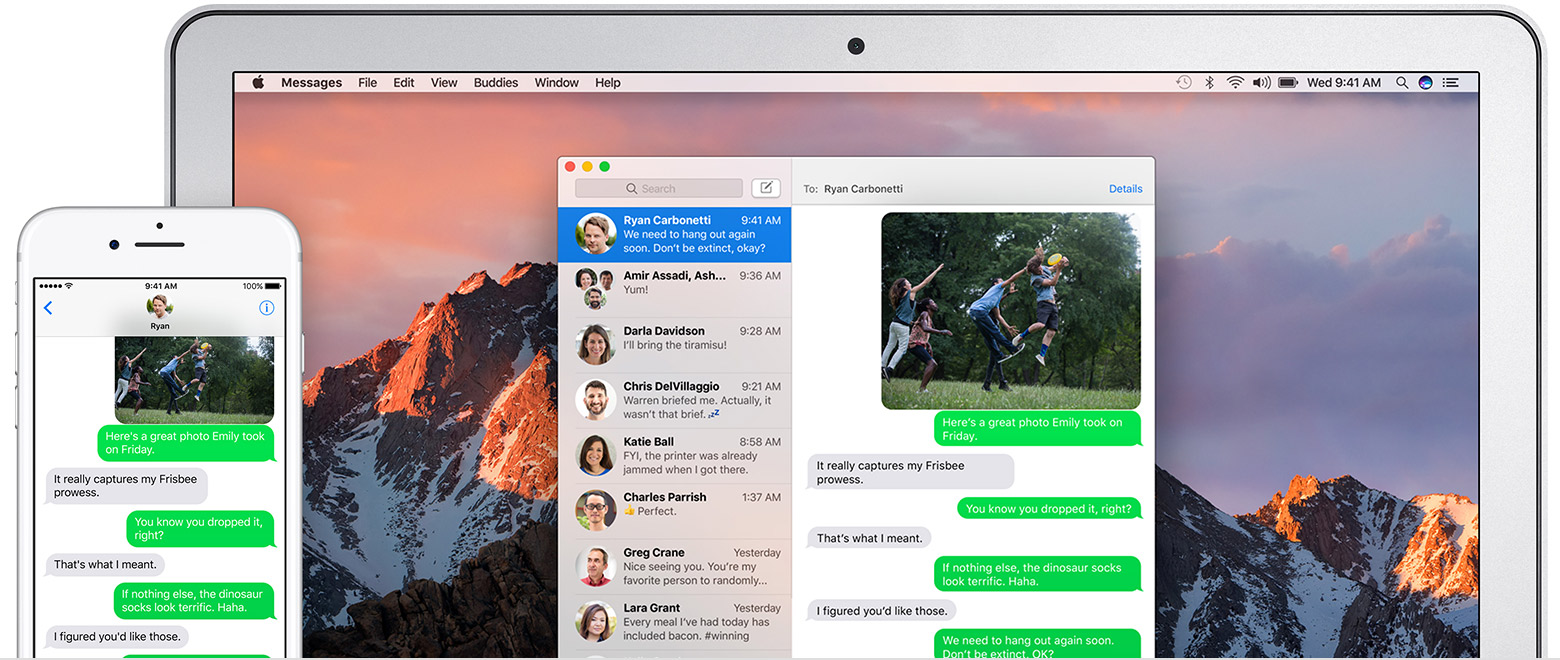 Some tips:
Some tips:Those who recently have purchased a new MacBook, you can forward your messages and make calls directly from iPhone to your MacBook. It's extremely convenient not having to reach your phone everytime you receive a message.
Heres how to enable it:
- Go to settings.
- Head to message submenu.
- Click on the Text Messages Forwarding Menu.
- Enable the switch.
- Enter the code provide.
- Done!

For newly Mac owners I recommend learning shortcuts and Multi touch gestures.
Here's a list of useful shortcut commands
For the gestures here is a list of set gestures you can enable if you'd like on your MacBook and here are some example of what can be achieved.

In conclusion if you're new and are intimidated by the apple or their ecosystem, don't be! Apple software is fluid, simple, and user-friendly that anyone can pick an apple product and get familiar within minutes.
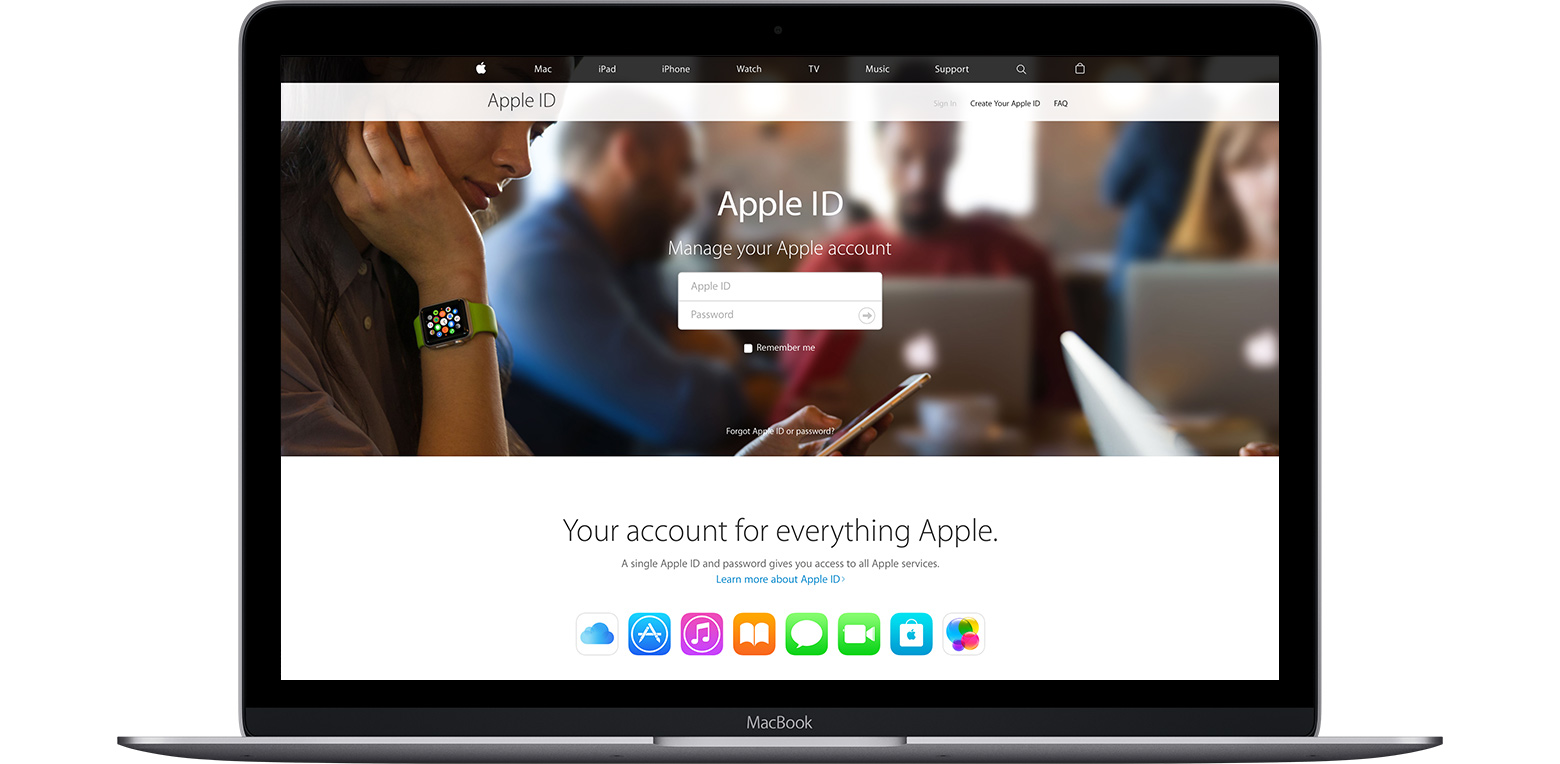



I really found this to be very informative. In a sense I felt that the way every step was explained seemed as if it was created by Apple, to some degree it was but the explanation on how to create an Apple ID to joining the community was spot on.
ReplyDeleteThank you I appreciate your feedback. I think as a first publication it was acceptable, but I think I can definitely change somethings, I'll be trying to experiment with the blog.
ReplyDeleteThis is a nice introductory blog, and even though you point to other websites for more thorough information, this serves as a nice introductory blog into what makes Apple and its software suite attractive to consumers.
ReplyDeleteSlight formatting issues and a very early moment where you failed to capitalize Apple stick out, though.